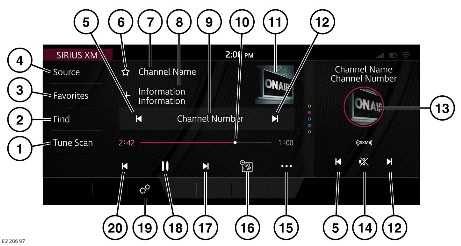
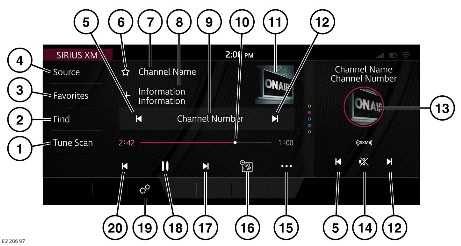
Do not adjust the touchscreen controls, or allow the system to distract the driver, while the vehicle is moving. Driver distraction can lead to accidents, potentially causing serious injury or death.
Sustained exposure to high sound levels, in excess of 85 decibels, can damage hearing.
From the SELECT SOURCE screen, select the media source. See MEDIA CONTROLS.
Music channels must be added as a Smart Favorite™. See Smart Favorite™ icon² below.
The Tune Scan feature is not available immediately after the system is initialized.
After a station has been selected from the Find option, the radio STATION LIST screen continues to be displayed. To return to the SIRIUS XM screen, touch the return icon.¹
After selection of a stored favorite station the RADIO FAVORITES screen continues to be displayed. To return to the SIRIUS XM screen, touch the return icon.¹
If the artist, song or team ID are not available from SiriusXM™, the + icon is disabled.
From the SiriusXM™ settings, artist seek, song seek or game seek, must be turned on. Enabling these modes allows for an artist, song or team ID to be added to the memory respectively.
The keypad only allows the input of valid channel numbers.
If unavailable, a generic image is displayed.
When tuning to a smart favorite music channel, if Tune Start is turned On, the system tunes to the start of the current playing song.
If a selected favorite channel is unsubscribed or has become unsubscribed, the SiriusXM™ phone number and a message is displayed. See SUBSCRIPTION SETUP.

return icon.¹

Smart Favorite™ icon.²