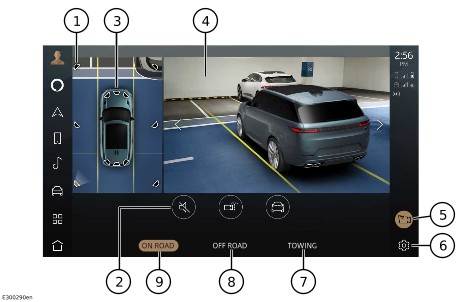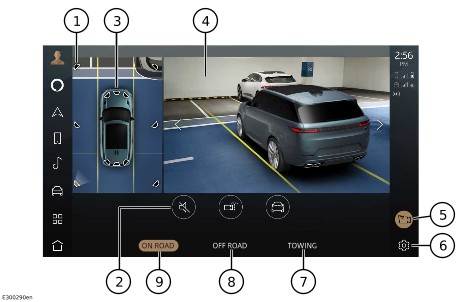ON-ROAD CAMERA VIEWS
WARNING:
Make sure the relevant safety warnings and cautions have been read and understood before operating the camera features. See CAMERA FEATURES SAFETY.
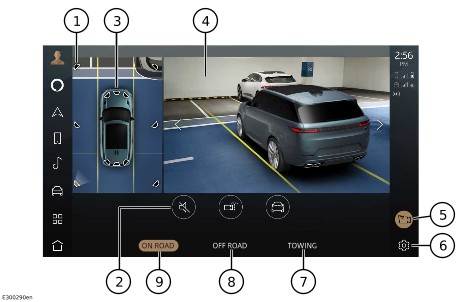
-
Camera view icon: Touch to select an alternative camera view.
-
Volume icon: Touch to mute warning tones for the current parking aid manoeuvre. See PARKING AID VOLUME.
- Vehicle steering trajectory lines: Displays the projected path, based on the current steering wheel position.
NOTE:
The trajectories representation varies between images. For vehicles in a multi-camera displays, e.g., 3D surround view, the image represents the trajectory of the vehicle body. For vehicles with a single camera image, e.g., front or rear camera view, the image represents the steering wheel trajectory.
- Main camera display.
-
Camera icon: If parking features are also active, a P symbol displays alongside the camera icon. See SELECTING PARKING AID.
-
Settings icon: Touch to select the settings menu. See SYSTEM SETTINGS.
-
TOWING: Touch to display the towing camera views. See HITCH ASSIST and TOW ASSIST .
-
OFF ROAD: Touch to display off-road camera views. See OFF-ROAD CAMERA VIEWS.
-
ON ROAD: Touch to display on-road camera views. See ON-ROAD CAMERA VIEWS.
If an object is detected in close proximity to the vehicle, visual warnings appear on the plan view screen in the form of lines. The lines change colour as the risk of a collision increases, as follows:
- Blue lines indicate that an object has been detected outside of the vehicle's trajectory.
- Green lines indicate that an object has been detected within the vehicle's trajectory but there is not an imminent risk of collision.
- Amber lines indicate that an object has been detected within the vehicle's trajectory and there is a medium risk of collision.
- Red lines indicate that an object has been detected within the vehicle's trajectory and there is a high risk of collision.
The on-road camera system activates automatically when:
- Reverse (R) is selected.
- The vehicle starts to roll backwards.
- An automatic collision threat is detected by the parking aid system.
NOTE:
The default setting for automatic collision alerts is on when the vehicle is manoeuvring.
NOTE:
If automatic collision alerts are disabled via the settings menu, the automatic camera views are not displayed if a collision risk is detected.
When the camera system is active, the camera views automatically switch, under the following circumstances:
- A rear view displays when Reverse (R) is selected.
- A rear view displays if the vehicle rolls backwards.
- A front view displays when Drive (D) is selected.
To activate the on-road camera system manually:
- From the home menu screen, touch the camera icon¹,². See TOUCHSCREEN HOME MENU.
- Select ON ROAD.
NOTE:
When manually activating the camera system, the default camera view displayed is dependent on the selected gear.
NOTE:
The previously selected camera view is displayed, if the camera system has been re-enabled.
Depending on the user’s requirement, alternative camera views can be manually selected. To select an alternative camera view, touch the camera view icons on the plan view area of the touchscreen.
- Front left camera view icon: Touch to display a front left 3D surround view.
- Front toggle camera view icon: Touch to display a front view. Touch again to display a front junction view.
- Front right camera view icon: Touch to display a front right 3D surround view.
- Right camera view icon: Touch to display a right kerb 3D surround view.
- Rear right camera view icon: Touch to display a rear right 3D surround view.
- Rear toggle camera view icon: Touch to display a rear view. Touch again to display a rear junction view.
- Rear left camera view icon: Touch to display a rear left 3D surround view.
- Left camera view icon: Touch to display a left kerb 3D surround view.
The selected camera view icon illuminates on the plan view area and an image displays on the main display. Alternatively, swipe the main camera screen left or right to move to the next 3D surround view, or touch the left and right arrows displayed.
Camera icon with automatic collision alerts.¹
Camera icon without automatic collision alerts.²