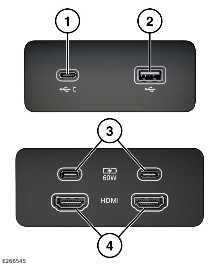
Make sure the relevant safety warnings and cautions have been read and understood before driving the vehicle. See PORTABLE MEDIA SAFETY.
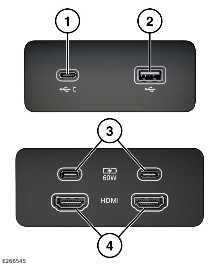
Connect the device into the appropriate socket:
The rear USB C sockets are power sockets only and do not provide a portable media connection.
The front media sockets are located beneath the sliding panel for the front cupholder.
The rear media sockets are located inside the center stowed armrest.
A rear media hub is only fitted on vehicles supporting rear seat entertainment.
Information on the location of the media sockets can be found in the relevant sections of the Owner's Handbook. See AUXILIARY POWER SOCKETS, or AUXILIARY DEVICE SOCKET.
Use the cable supplied with the media device to connect to the USB socket.
High quality cables are recommended to be used with Apple devices as this enhances operation.
A USB socket cannot be used to connect more than one USB device to the audio unit.
Devices connected to the USB ports are charged, but devices that are fully discharged do not play. Higher-rated devices that require more than 7.5W to charge may not display an indicator when charging. The devices still charge without the indicator being displayed.
HDMI devices are not charged.
Apple devices should be updated to the latest iOS version, otherwise, full support cannot be guaranteed.
Voice command is only available for newer Apple devices, i.e., devices that are connected to the system via a lightning connector.
Options, such as Repeat and Shuffle, relate to the device currently playing. The options do not apply to any subsequent device. Previous Repeat and Shuffle selections are deactivated when a new queue is created.
The available sockets vary, according to vehicle specification.