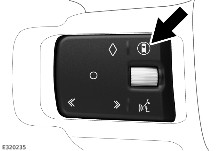
Driver assistance mode allows various features to be adjusted and enabled or disabled. The driver assistance mode can be controlled via the button on the left side of the steering wheel.
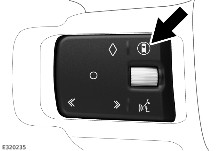
Press and release the button to show the current mode. Press and release the button again to cycle through the modes.
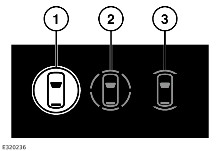
The selected mode is highlighted in the instrument panel:
The behaviour of the vehicle differs in markets that have adopted General Safety Regulations 2 (GSR2). See ALLGEMEINE SICHERHEITSVORSCHRIFTEN 2 (GSR2) MÄRKTE.
GSR2 vehicles: The driving assistance mode defaults to High after an ignition cycle.
Non-GSR2 vehicles: The selected driving assistance mode remains in the vehicle's memory and is not altered by an ignition cycle.
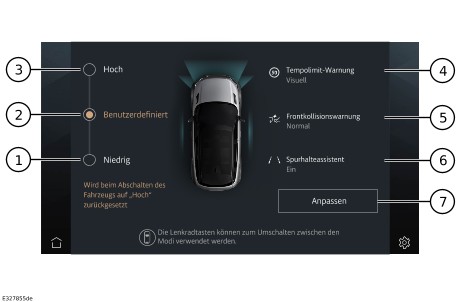
Press and hold the steering wheel button to access the menu on the touchscreen:
The New Speed Limit Notification will always retain the driver selected option no matter which driving assistance mode is selected, even after an ignition cycle.
Depending on the level of software currently installed on the vehicle, the New Speed Limit Notification setting may be located within the Cruise and Limiter menu. See VERKEHRSZEICHEN-ERKENNUNG.
Touch Customise to enable the selection and adjustment of the following settings: